Printing Templates Such as Lined or Graph Paper
You can print a template form such as lined paper, graph paper, or checklist, etc. on A3, A4, B5, or Letter-sized plain paper.
You can also print pattern paper for many usages, such as photo album pages and Place mats, onto A3, A4 or Letter-sized plain paper, matte photo paper, card stock paper, and other types of paper.
Printable template forms
The following templates are available:
-
Pattern paper

You can select many patterns.
-
Notebook paper

You can select three line spacing formats.
Setting on the printer's LCD:
-
Notebook paper 1 (8 mm)
-
Notebook paper 2 (7 mm)
-
Notebook paper 3 (6 mm)
-
-
Graph paper
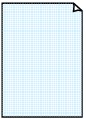
You can select three square sizes.
Setting on the printer's LCD:
-
Graph paper 1 (5 mm grid)
-
Graph paper 2 (3 mm grid)
-
Graph paper 3 (1 mm grid)
-
-
Staff paper

You can print staff paper with 10 or 12 staves.
Setting on the printer's LCD:
-
Staff paper 1 (10 staves)
-
Staff paper 1(10 staves/x2)
-
Staff paper 2 (12 staves)
-
Staff paper 2(12 staves/x2)
-
-
Checklist

You can print a notepad with checkboxes.
Setting on the printer's LCD:
Checklist
-
Handwriting paper

You can print handwriting paper.
Setting on the printer's LCD:
Handwriting paper (3 lines)
-
Weekly schedule

You can print a weekly schedule form.
Setting on the printer's LCD:
Weekly schedule (vertical)
-
Monthly schedule

You can print a monthly schedule form.
Setting on the printer's LCD:
Monthly schedule(calendar)
Printing template forms
Print template form following the procedure below.
-
Check that printer is turned on.
-
Select
 Template print on HOME screen and press the OK button.
Template print on HOME screen and press the OK button. -
Use the

 buttons to select template you want to print and press the OK button.
buttons to select template you want to print and press the OK button.When a message appears, check it and press the OK.
-
Use the

 buttons to select the form you want to print and press the OK button.
buttons to select the form you want to print and press the OK button. -
If necessary, change the settings using the

 buttons and press the OK button.
buttons and press the OK button.
-
Copies
Use the

 buttons to specify the number of copies and press the OK button.
buttons to specify the number of copies and press the OK button. -
Page size
Use the

 buttons to select the page size and press the OK button.
buttons to select the page size and press the OK button. Note
Note-
Depending on the form, some setting of page size cannot be specified. If it is selected,
 and Error details are displayed on the printer's LCD. In this case, select
and Error details are displayed on the printer's LCD. In this case, select  on the upper left on the printer's LCD to check the message and change the setting.
on the upper left on the printer's LCD to check the message and change the setting.
-
-
Type
Use the

 buttons to select the media type and press the OK button.
buttons to select the media type and press the OK button. Note
Note-
The paper type is set to Plain paper, except pattern paper.
-
-
Paper src
When printing using Template print, Top feed is the only paper feed position available.
-
-
Load paper.
When printing pattern paper, load configurable plain paper, matte photo paper, or card stock paper.
-
Select Start print.
The printer starts printing.

